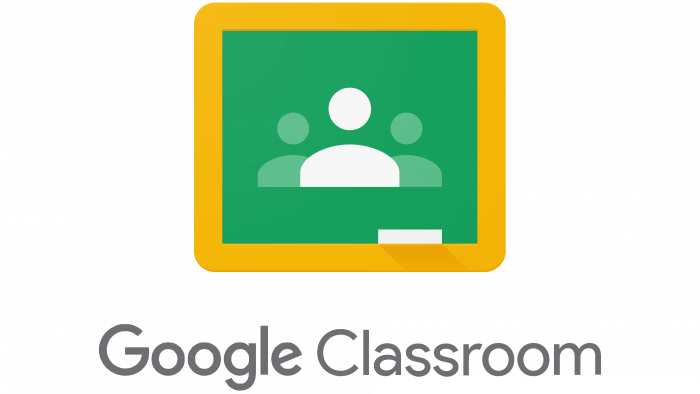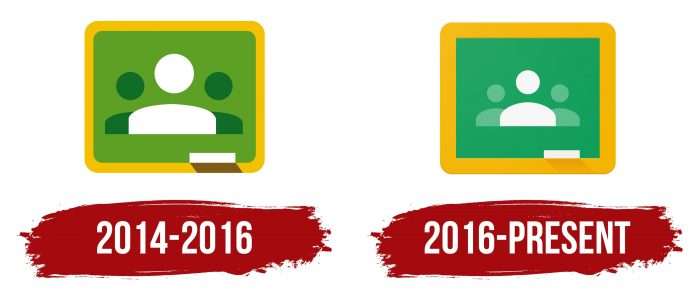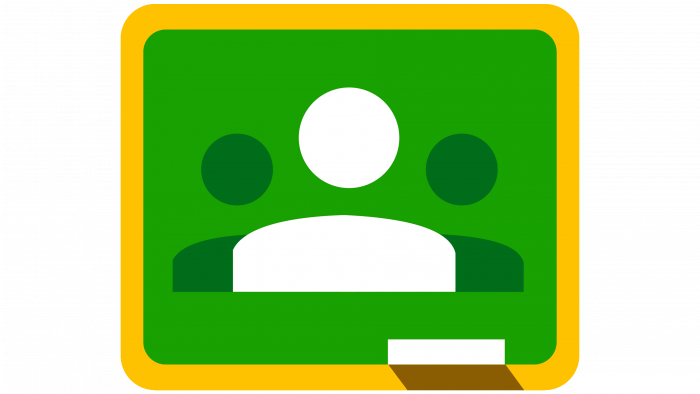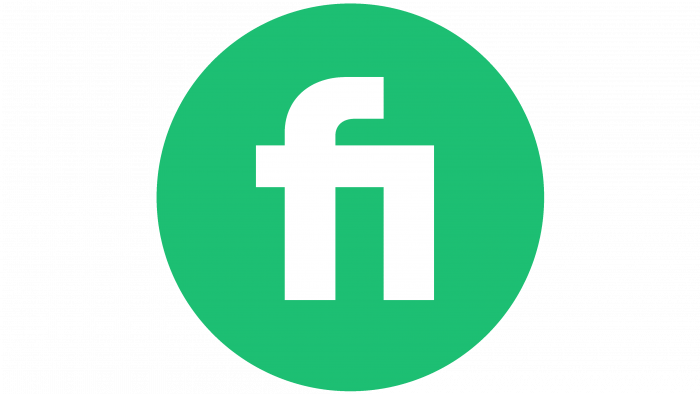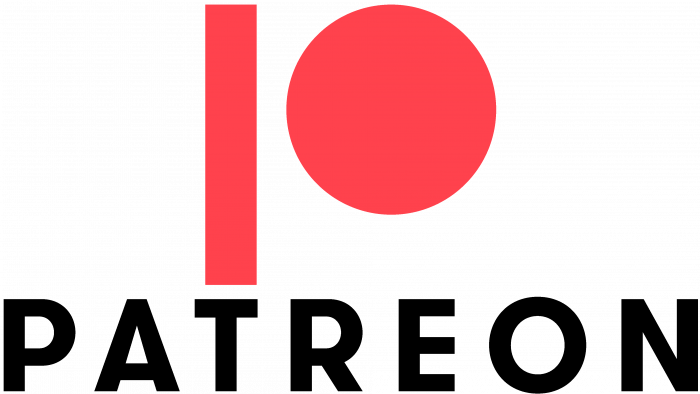The logo tries to convey the information that the platform can completely replace answers on the blackboard. The program makes it easy to follow the teacher and track student progress. The logo is filled with the idea of learning, development, and teamwork.
Google Classroom: Brand overview
Google Classroom is a learning platform that is part of the Google Workspace toolkit. It became available for regular users in 2014, when the first version of the service was launched, and a free registration option was added. The interface was constantly being improved: new features, illustrated topics, and courses appeared in it. For maximum convenience, other Google digital products were integrated into the educational system: Gmail for instant messaging, Google Drive for sending assignments, Calendar for scheduling, and web editors for writing articles and creating projects and presentations.
Meaning and History
Google Classroom simplifies the daily lives of educators by eliminating a lot of paperwork. Teachers can invite students into virtual classrooms, assign and track assignments, make comments, check completed work, and assign grades. Communication is possible in a common class feed or via email.
Another convenient function of the service is to check essays, term papers, and other materials for uniqueness. Having such a tool, the teacher immediately sees the sources of the text and understands where the wording was taken from. The disadvantages of the platform can be attributed to the lack of an automatic system of tests and control works. But this is compensated for by a clear interface that allows you to share files, attach links, and freely compose assignments.
Google Classroom has a browser-based version and applications for all operating systems so that students, teachers, and pupils can access the classes at any time. The official logo of the service corresponds to the icons of the programs: it looks like a typical blackboard with silhouettes of people drawn on it. The visual identification system has been changed only once.
What is Google Classroom?
It is a web service designed specifically for teachers and students. Its interface simplifies the exchange of files between all participants of the educational process.
2014 – 2016
The first graphic symbol was a set of multicolored geometric figures. The basis was a light green rectangle enclosed in a yellow frame with rounded edges. In the center, there was a schematic image of a man: a white head circle and a part of a body in the form of a quadrangle with a convex top. To his right and left were two more of the same silhouette but in dark green. The designers placed them in the background and reduced them slightly to create a distant effect. In the bottom right corner was a rectangular piece of chalk that casts a brown shadow in the shape of a parallelogram.
2016 – today
With a small update, the yellow border is now wider and brighter, and the chalk shadow is now a few tones darker than the border. The color of the board has changed to turquoise, and the two outermost figures are colored light green. The silhouettes of people take up less space than in the previous logo. Their shape has also changed, with the upper body looking like an uneven semicircle.
The Google Classroom icon looks very simple, but every element is important. For example, the chalk in the corner clarifies that this is not an ordinary green rectangle but a blackboard. The silhouettes of three people symbolize a class or a group of people united by one goal. The fact that they stand together speaks of their close relationship because the learning platform simplifies communication and makes the educational process systematized, allowing teachers to constantly monitor the actions of students.
Google Classroom: Interesting Facts
Google Classroom, launched in August 2014, is part of Google’s educational tools designed to make teaching and learning more efficient and organized without paper. It integrates with Google Apps like Docs and Drive, making it easier for teachers and students to manage assignments and feedback.
- Simplifying Education: It was created to digitally streamline the assignment process, grading, and classroom organization.
- Works with Google Apps: Its compatibility with Google Docs, Drive, Sheets, and Slides simplifies many classroom tasks.
- Built for Everyone: With features for users with disabilities, such as screen readers and voice typing, it ensures education is accessible to all.
- Supports Many Languages: Google Classroom is available worldwide and supports users in dozens of languages.
- Environmentally Friendly: It promotes a paperless classroom, helping reduce schools’ carbon footprints.
- Growth During COVID-19: The pandemic significantly increased its use as schools moved to remote learning, proving its value in continuing education.
- Fights Plagiarism: The originality reports feature helps teachers check for plagiarism, encouraging academic integrity.
- Free for Schools: Schools with a Google for Education account can use it for free, offering an affordable education solution globally.
- Regular Updates: Google continually adds new features and improvements, keeping up-to-date with the educational community’s needs.
- Widely Used: In addition to traditional schools and universities, it’s also used by nonprofits, tutors, and lifelong learners, showcasing its broad utility.
Google Classroom has significantly impacted education, making learning more accessible and efficient, and continues to evolve to meet the digital future’s needs.
Font and Colors
Although there is no lettering on the Google Classroom logo, the web service has its own official font: TrueType Roboto Bold. It is listed in the branding guide, along with the color scheme. A light green color (#57BB8A) is used for the side silhouettes, and a darker shade (#25A667) is used for the board. The frame is a rich yellow (# F6BB18), while the centerpiece and chalk are white (#FFFFFFFF). The combination of bright colors is generally in line with Google’s style, although it doesn’t match the brand palette.
Google Classroom color codes
| Mint | Hex color: | #5ebf90 |
|---|---|---|
| RGB: | 94 191 44 | |
| CMYK: | 51 0 25 25 | |
| Pantone: | PMS 339 C |
| Ocean Green | Hex color: | #62c092 |
|---|---|---|
| RGB: | 98 192 146 | |
| CMYK: | 49 0 24 25 | |
| Pantone: | PMS 339 C |
| Shamrock Green | Hex color: | #0fa15e |
|---|---|---|
| RGB: | 15 161 94 | |
| CMYK: | 91 0 42 37 | |
| Pantone: | PMS 3405 C |
| Amber | Hex color: | #f5bb0c |
|---|---|---|
| RGB: | 245 187 12 | |
| CMYK: | 0 24 95 4 | |
| Pantone: | PMS 7549 C |
| Marigold | Hex color: | #eca201 |
|---|---|---|
| RGB: | 236 162 1 | |
| CMYK: | 0 31 100 7 | |
| Pantone: | PMS 137 C |
FAQ
Can I use logos in Google Classroom?
Yes, you can use logos in Google Classroom to create personalized themes.
How do I add a logo to Google Apps for Google Classroom?
To do this, you need to sign in to Google Apps and go to the “Mail” section of your account. Next, you need to click on the gear, select Manage this domain, and then select Domain Settings and Appearance. There should be a button to upload a new logo.
Where is the Google Classroom icon?
You can find the Google Classroom icon in the list of all Google apps on your Chrome start page or in the list that appears in the top right corner after you sign in to Google. You can also find the icon on your mobile device’s desktop.
How do I change the Google Classroom logo?
You can change the class logo in Google Classroom using the settings provided in the interface.