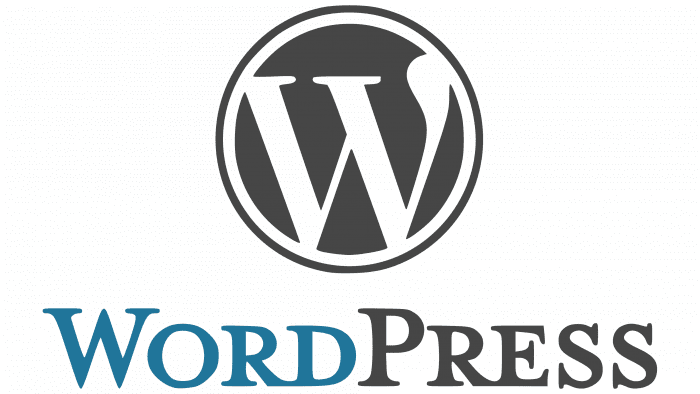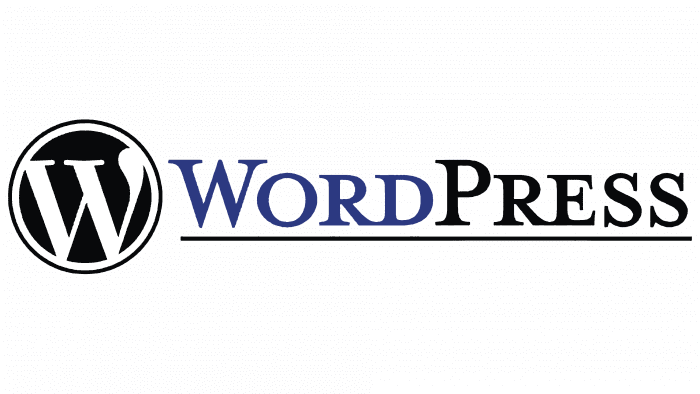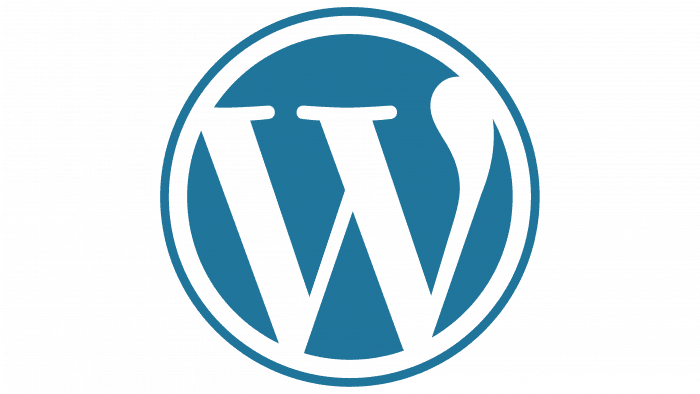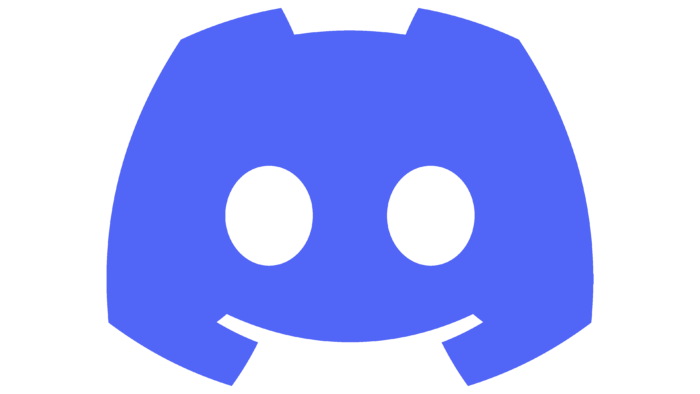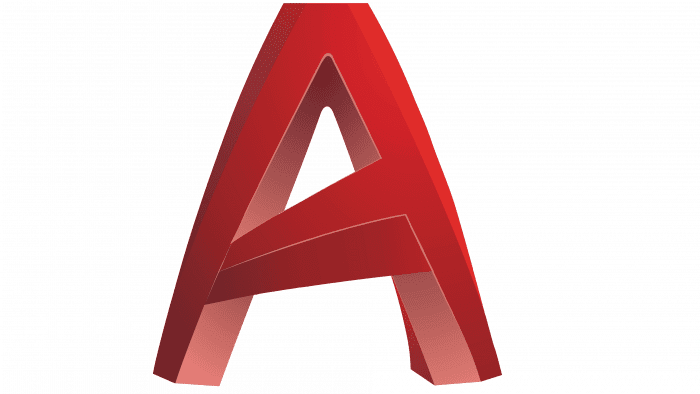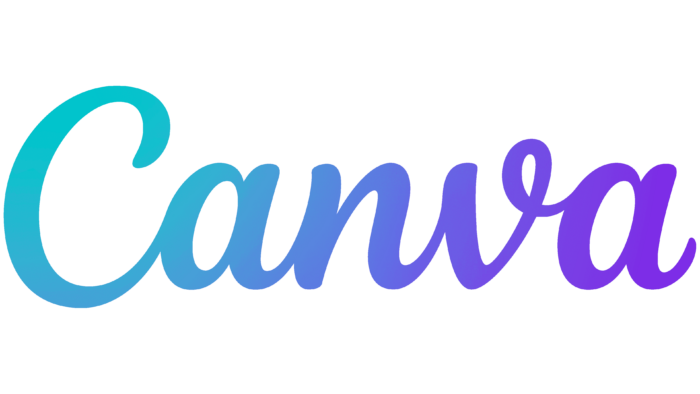The WordPress logo promises convenience and a full range of tools for creating a functional and beautiful website. At the same time, the system itself remains in the shadows, giving prominent positions to writers and the press who use the service to communicate with the world.
WordPress: Brand overview
| Founded: | May 27, 2003 |
| Founder: | WordPress Foundation |
| Website: | wordpress.org |
Meaning and History
The platform has a unique logo that sets it apart from the competition. It is copyrighted like the brand itself, despite being open source WordPress. This means that the company sets forth rules for the use of its trademarks and does not allow them to be arbitrarily changed. At the moment, her emblem consists of a text label and a large “W” in a circle.
What is WordPress?
This is one of the most popular services for content, originally a system for publishing blogs. It was launched in the spring of 2003 and has gradually acquired new features. Its developers are American Matt Mullenweg and Englishman Mike Little.
2003 – 2008
The system was launched on May 27, 2003. On that day, users were able to evaluate not only its functionality but also the original logo. On the left was a stylized “W” in a black circle with a white halo and dark border. The space on the left was occupied by the word “WordPress” underlined with a horizontal line. Moreover, the first part of the name was blue, and the second was black.
2008 – today
The designers kept the color separation of the text but removed the underline to make the logo look cleaner and more concise. The new version has a changed palette: the blue has become much lighter, and the black has gray. The fonts, shapes, proportions, and position of the letters remain the same as before. This shows the WordPress platform’s consistency, its desire for stability, and the preservation of the individual style.
WordPress: Interesting Facts
WordPress allows you to make and take care of websites easily.
- How It Started: On May 27, 2003, Matt Mullenweg and Mike Little created WordPress. It started as another blogging tool but grew into the most popular way to create websites.
- Free for Everyone: Anyone can use WordPress for free, change it, or share it with others. Adding new designs and features encourages many people to collaborate and improve.
- Popular: Many websites, from small blogs to big company sites, use WordPress. It makes up a large chunk of all websites.
- Adding Stuff: What’s cool about WordPress is adding new features or changing how it looks with plugins and themes. There are lots for free, or you can buy some with extra fancy stuff.
- Two Types: There’s a bit of confusion about WordPress.com and WordPress.org. WordPress.org is where you get free WordPress hosting for your website. WordPress.com is a paid service that hosts for you.
- Speaks Many Languages: WordPress is available in over 160 languages, making it easy for people worldwide to use it, even though not all languages are fully translated yet.
- WordCamps: These are fun meet-ups where people talk about WordPress, share tips, and meet others. They happen all over the world.
- Gutenberg Editor: This is a new way to edit posts and pages in WordPress that makes it easier to create cool layouts, even if you’re not a tech expert.
- Helping Out: The WordPress Foundation, started by Matt Mullenweg in 2010, is about keeping WordPress free and open for everyone forever.
- Big Business: WordPress isn’t just for small sites; it helps many people make money, from freelancers to big companies, and adds a lot of cash to the global economy every year.
WordPress makes creating websites simple and flexible, which is why so many people and businesses use it to share things online.
Font and Colors
The company has strict requirements for what its symbol should look like because many site owners are using the wrong version of the “W.” Ideally, this letter is extended upward, and its right line ends with a large teardrop-shaped protrusion. The erroneous version contains a shortened and reduced “W” – not the same as in the original.
The double black and white ring make the image three-dimensional. The protruding edges of the letter merge with the light part of the frame. The circle looks like a seal only in its general outline; it is an individual mark by which you can easily recognize the WordPress system. It has not changed since its inception, except for a small experiment with a palette.
When creating a round emblem with a white “W,” the designers came up with a custom typeface based on Mrs. Eaves Small Caps’s modification. They stretched the symbol, reshaped the top of the right stroke, and gave it a teardrop shape.
The original Mrs. Eaves Small Caps is used for the word “WordPress.” This typeface has a long history: it was based on another typeface developed in 1757 by the typographer John Baskerville. Its purpose is to show an expressive contrast between wide and thin lines.
The palette also contrasts: the first half of the name is colored in CG Blue (# 00749C), and the second in Rifle Green (# 444140). These shades are not very bright but stand out well against a white background.
FAQ
What is the WordPress icon font?
The official icon font used in WordPress is Dashicons. Introduced in WordPress version 3.8, Dashicons is mainly used in the WordPress admin area.
Dashicons offers a wide range of simple and clear icons that improve the visual experience and usability of the WordPress dashboard. These icons make navigating and interacting with the various features and tools easy for users.
By using Dashicons, the brand creates a consistent and professional user interface. This attention to design and usability shows the brand’s commitment to providing a user-friendly experience.
Dashicons include icons for different purposes, such as media, formatting, posts, and user interactions. This set of icons helps developers and designers enhance their themes and plugins, leading to a more polished and intuitive experience.
Does WordPress do logos?
WordPress.com and Fiverr have teamed up to offer logo design services. This makes it easier for users to create professional logos at an affordable price. You can access many design options and work with experienced designers to create a logo that fits your brand’s identity.
This partnership allows you to make all the customizations and changes needed to ensure your logo meets your vision. Fiverr connects you with freelance designers who provide tailored design solutions, whether you need a simple logo or something complex.
This service is useful for small businesses, bloggers, and startups wanting to establish a strong brand presence without spending much money. It can achieve a professional look that enhances your brand’s visibility and appeal.
The process is simple. Start by selecting a designer based on their portfolio and reviews. Then, provide your requirements and preferences. The designer will create a logo based on your input, and you can request revisions until you are satisfied with the final design.
What is a WordPress logo?
The logo represents the brand’s identity. It features the company’s name in a serif typeface, giving it a classic and professional look. The logo includes a round icon with a stylized “W” and a teardrop element on the right.
This round icon with the “W” is used alone as a recognizable symbol. This design makes the logo versatile and easy to identify on websites, social media, and printed materials.
Combining the serif typeface and the round icon creates a cohesive logo. This design reflects the brand’s commitment to providing a reliable platform for users. The elegance of the serif font and the unique icon highlights the brand’s focus on quality and sophistication.
How do I change the logo on my WordPress dashboard?
To change the logo on your WordPress dashboard, follow these steps:
- Install and activate the White Label CMS plugin: Log into your WordPress admin area. Go to the “Plugins” section on the left-hand menu and click “Add New.” Search for “White Label CMS.” Click “Install Now,” then “Activate.”
- Access the plugin settings: After activation, go to the “Settings” section in the left-hand menu and click “White Label CMS.”
- Go to the Branding tab: Click on the “Branding” tab to customize the dashboard appearance.
- Hide the WordPress logo: Click “Yes” to hide the default WordPress logo. This step ensures your new logo will be displayed.
- Upload your logo: Click “Choose File” or “Select Image” to upload your custom logo from your computer.
- Save your changes: Scroll down and click “Save Changes” to apply the new logo to your WordPress dashboard.
Can I use the WordPress logo on my website?
You cannot use the logo on your website, as the brand’s guidelines do not allow Yit. You can use icons labeled “Powered by WordPress.org.” These icons show that your site runs on WordPress and follows the brand’s rules.
The “Powered by WordPress.org” icons let you acknowledge the platform without breaking the guidelines. Following these rules helps avoid legal issues and respects the brand’s rights.
Find the approved icons on the WordPress.org website to show that your site uses the platform. These icons come in different styles and sizes, making incorporating them into your site design easy. Always follow the official usage guidelines to stay in good standing with the brand.
How do I add my logo to WordPress?
To add your logo to WordPress, follow these steps:
- Go to Appearance: In your WordPress admin dashboard, click “Appearance” in the left-hand menu. Then select “Customize.”
- Access Site Identity: In the Customizer panel, click “Site Identity.” You can set your site’s title, tagline, and logo here.
- Select your logo: Click the “Select logo” button to open the media library.
- Upload your logo: If it is in the media library, click on it. If not, click “Upload Files” and then “Select Files” to upload the logo from your computer. Select the uploaded image.
- Set the logo: After selecting your logo, click “Set as logo” to place the image in the logo spot.
- Save your changes: In the Customizer, preview your site with the new logo. If it looks good, click the “Publish” button to save your changes.